LeTV TV remote control tutorial
How to use music TV remote control? After starting LeTV TV Super TV, many people may not be familiar with the gesture control of the remote control, and when using it for the first time, how to pair the remote control with the Super TV, how to set the air mouse mode, and so on. Now the author will come to answer for you. these questions. Please see the music TV remote control tutorial. First understand the key function diagram

How to switch machine
Press and hold the switch button to set the position of the Super TV infrared transmitter to switch the machine on and off.
How to pair
There are not many buttons on the Super Remote, and the Menu and Return keys are located on both sides of the Home button. First of all, we must ensure that the status of the remote control before pairing is correct. It is a long green light. When pairing, move the remote control to the side of the super TV. The closer to the receiving end of the television the pairing is, the better. No matter what model, it is generally close. The bottom edge of the display is relatively easy to pair successfully, and after the pairing is successful, the home will not be affected by the distance basically. At the same time, press the menu and return key, etc., the remote control indicator will blink blue and release, when the indicator light turns red and blinking , indicating successful pairing. (When the operation is normal, the blue indicator light is on).


How to set air mouse mode
The remote control defaults to touch mode and also supports air mouse mode.
Enter the air mouse mode
In the touch mode, quickly shaking the remote control 3, will enter the air mouse mode, this time you can see the mouse pointer in the screen, the pointer will change position with the remote control's movement, click the center of the touchpad to confirm.
Quit air mouse mode
Slide the cursor on the trackpad (slide up, down, left, or right) to exit the mouse mode. Another: enter the browser, the remote control will automatically switch to air mouse mode.
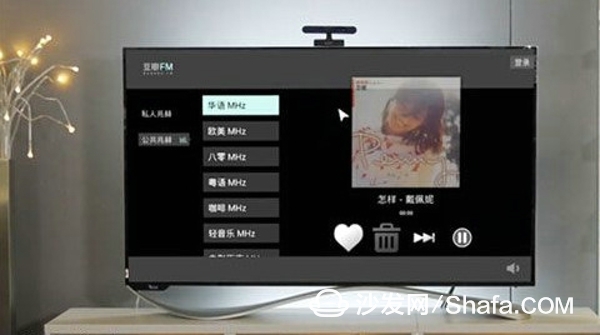
Some questions about air rat
The air mouse is very convenient in the control of many interfaces, such as web pages, but it doesn't work out.
With regard to the air mouse, there are two very facts. In different versions, air mouse has 2 methods of operation, so it is necessary to prescribe the right medicine. One way to open the air rat: In the early system version, use the LETV button (or share button) + shake it.
The second way to open the air: late system version, using a shake ~
So, if one method does not work, try another one. There is also a situation where the ultra-shaking shake is not as sensitive as WeChat. However, if you hold the remote control quickly, it will take two or three turns to empty the mouse. , Shake about 30 centimeters or so on OK.
The way to quit the rat is to touch it. Touch the touchpad and the mouse button disappears.
LETV/Share button
Many users complained that the remote control was not the same as the publicity after receiving the TV. The publicized key was LETV. How to receive it was written and shared. Actually, it was just a word written on the keys of the remote control, which was not the same as the function. it does not matter. Speaking of the function of this key, there is a second thing. Very early, long ago, the LETV key was to open the TV version of the shortcut key. Later, unknown reasons, after the software upgrade, the key becomes the share key. Now click on the screenshot of the current screen and send it to Weibo. Correspondingly, the keys in the later period will also become shared. The specific key is related to the software version. However, there are only microblogs in the sharing media.
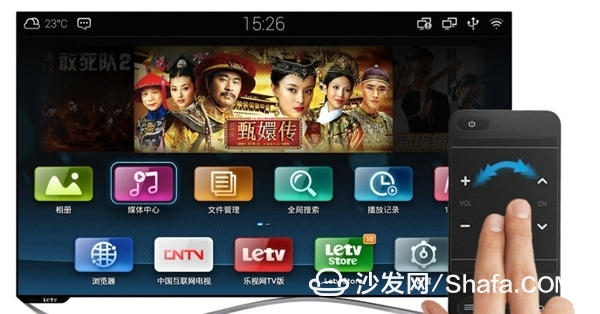
Touch panel gestures
Non-key area presses the touch panel to confirm access to the corresponding function
Single finger
Sliding up - Focus moves up and down - Focus moves down to left - Focus moves left to right - Focus shifts to right (for full page menu)
Slide up - page up and down - page down to the left - page left to the right - page right to quickly switch (desktop application switch)
Swipe in one direction, slide to the edge, and stop to quickly switch between applications.

How to switch machine
Press and hold the switch button to set the position of the Super TV infrared transmitter to switch the machine on and off.
How to pair
There are not many buttons on the Super Remote, and the Menu and Return keys are located on both sides of the Home button. First of all, we must ensure that the status of the remote control before pairing is correct. It is a long green light. When pairing, move the remote control to the side of the super TV. The closer to the receiving end of the television the pairing is, the better. No matter what model, it is generally close. The bottom edge of the display is relatively easy to pair successfully, and after the pairing is successful, the home will not be affected by the distance basically. At the same time, press the menu and return key, etc., the remote control indicator will blink blue and release, when the indicator light turns red and blinking , indicating successful pairing. (When the operation is normal, the blue indicator light is on).


How to set air mouse mode
The remote control defaults to touch mode and also supports air mouse mode.
Enter the air mouse mode
In the touch mode, quickly shaking the remote control 3, will enter the air mouse mode, this time you can see the mouse pointer in the screen, the pointer will change position with the remote control's movement, click the center of the touchpad to confirm.
Quit air mouse mode
Slide the cursor on the trackpad (slide up, down, left, or right) to exit the mouse mode. Another: enter the browser, the remote control will automatically switch to air mouse mode.
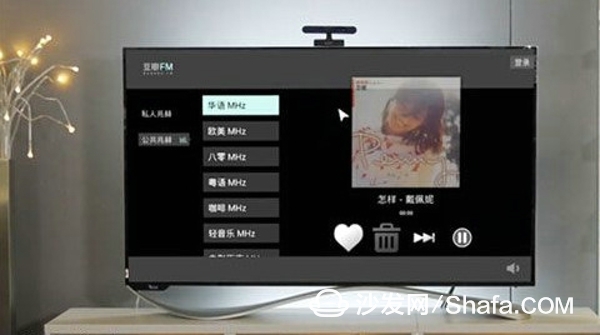
Some questions about air rat
The air mouse is very convenient in the control of many interfaces, such as web pages, but it doesn't work out.
With regard to the air mouse, there are two very facts. In different versions, air mouse has 2 methods of operation, so it is necessary to prescribe the right medicine. One way to open the air rat: In the early system version, use the LETV button (or share button) + shake it.
The second way to open the air: late system version, using a shake ~
So, if one method does not work, try another one. There is also a situation where the ultra-shaking shake is not as sensitive as WeChat. However, if you hold the remote control quickly, it will take two or three turns to empty the mouse. , Shake about 30 centimeters or so on OK.
The way to quit the rat is to touch it. Touch the touchpad and the mouse button disappears.
LETV/Share button
Many users complained that the remote control was not the same as the publicity after receiving the TV. The publicized key was LETV. How to receive it was written and shared. Actually, it was just a word written on the keys of the remote control, which was not the same as the function. it does not matter. Speaking of the function of this key, there is a second thing. Very early, long ago, the LETV key was to open the TV version of the shortcut key. Later, unknown reasons, after the software upgrade, the key becomes the share key. Now click on the screenshot of the current screen and send it to Weibo. Correspondingly, the keys in the later period will also become shared. The specific key is related to the software version. However, there are only microblogs in the sharing media.
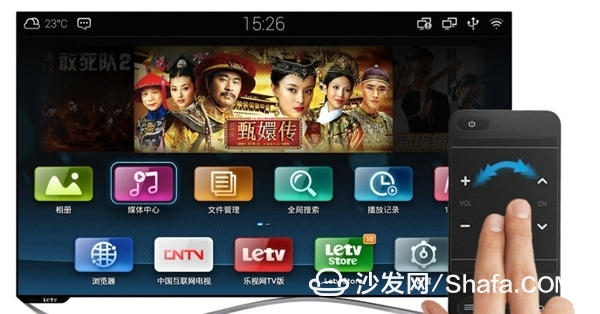
Touch panel gestures
Non-key area presses the touch panel to confirm access to the corresponding function
Single finger
Sliding up - Focus moves up and down - Focus moves down to left - Focus moves left to right - Focus shifts to right (for full page menu)
Slide up - page up and down - page down to the left - page left to the right - page right to quickly switch (desktop application switch)
Swipe in one direction, slide to the edge, and stop to quickly switch between applications.