After upgrading to Windows 10, many "traditional" tools were replaced by tile apps in the Windows Store. The advantage is that they will update the new version at any time, fix bugs, or enhance performance just like mobile apps. The disadvantages may be like many small partners sticking to Windows 7, changing our usage habits, or "defect" some of the commonly used features.

Let's take Xiao Bian for example. When the daily code word is used to make WeChat content, the most commonly used image editing tool is the “painting†that comes with Windows. It is simple and easy to use. However, before entering the drawing, you need to check the properties of the picture to see if it meets the needs of the user. The problem is that the new version is "photograph" and the old version is "Windows Photo Viewer". Although the photo has editing functions, it is limited to very simple functions such as size and color grading.
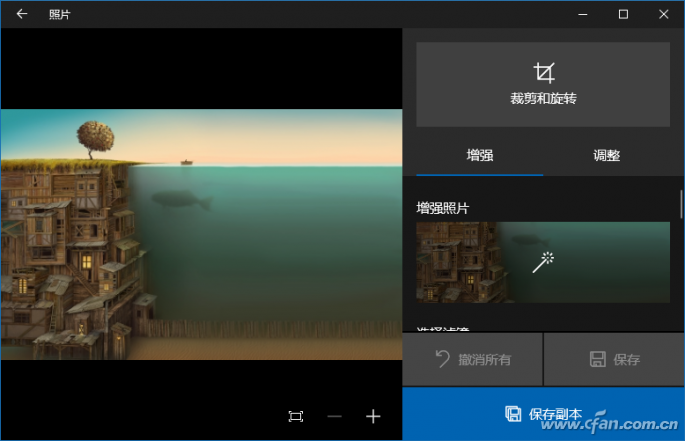
The Windows Photo Viewer does not have these features, but when you click “Openâ€, the “Draw†option will appear and jump quickly. Well, the linkage between programs, for processors that often operate on multitasking, is wrong, and for Xiao Bian, it is the most suitable way. Although Windows 10 kills it, it doesn't mean it can't get it back or it just likes the traditional (or Windows 7 operating experience) buddy and gets it back together.
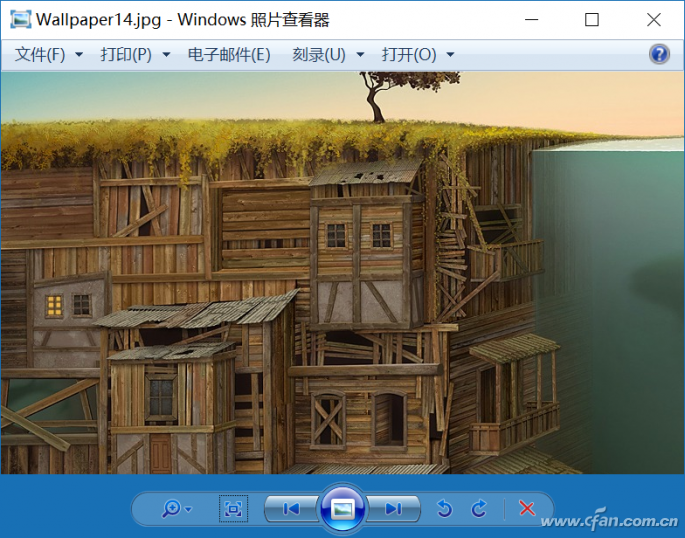
First create a text document on the desktop, and then copy the following part into it.
Windows Registry Editor Version 5.00
Change Extension's File Type
[HKEY_CURRENT_USER\Software\Classes\.jpg]
@="PhotoViewer.FileAssoc.Tiff"
Change Extension's File Type
[HKEY_CURRENT_USER\Software\Classes\.jpeg]
@="PhotoViewer.FileAssoc.Tiff"
Change Extension's File Type
[HKEY_CURRENT_USER\Software\Classes\.gif]
@="PhotoViewer.FileAssoc.Tiff"
Change Extension's File Type
[HKEY_CURRENT_USER\Software\Classes\.png]
@="PhotoViewer.FileAssoc.Tiff"
Change Extension's File Type
[HKEY_CURRENT_USER\Software\Classes\.bmp]
@="PhotoViewer.FileAssoc.Tiff"
Change Extension's File Type
[HKEY_CURRENT_USER\Software\Classes\.tiff]
@="PhotoViewer.FileAssoc.Tiff"
Change Extension's File Type
[HKEY_CURRENT_USER\Software\Classes\.ico]
@="PhotoViewer.FileAssoc.Tiff"
Then save it as ".reg", which is the registry file, double-click to import into the registry. Pop-up warning will always select "yes", then right-click the picture to select the open mode, you will see there is already a "photo viewer" option.
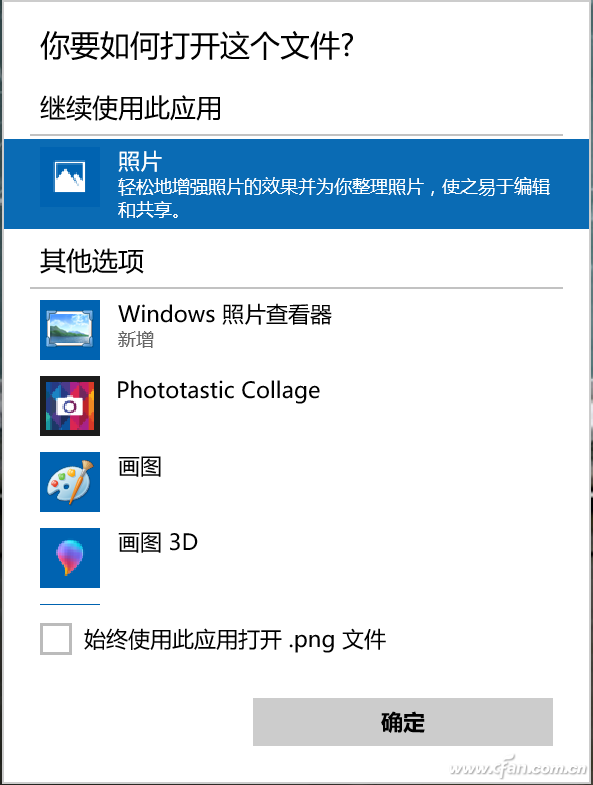
Well, the familiar feeling is back. But we don't have to use it as the default viewing tool for pictures, just more choices. Isn't it better?