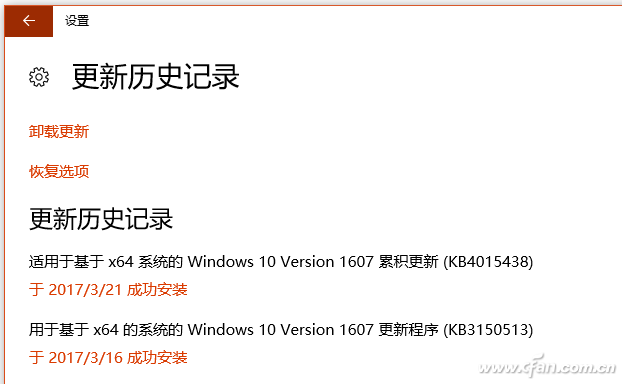Since last Tuesday, Microsoft has resumed the management of the patch date, and pushed updates for Windows 10. In line with the principle of chasing new and system security, Xiaobian has chosen the first installation without hesitation. Sure enough, jump pit! In an endless loop of reboots and installation failures.

Although the problems encountered by Xiao Bian are examples, in fact, after the patches are pushed, there are always people who have encountered various problems. The result is either to abandon the patches and other Microsoft repairs, or to completely give up Windows 10. In fact, as long as you take a little time and fix it, you will be able to solve problems such as installation failure or loop restart. This is far simpler than Windows 10 downgrading Windows 7.
Before this, we need to prepare a Windows 10 installation disk. As for how to make a look at "".
After booting with a USB flash drive, after entering the recovery environment, select "Repair Computer" first, and then step through the "Troubleshoot - Advanced Options" and find "Command Prompt". OK, start!
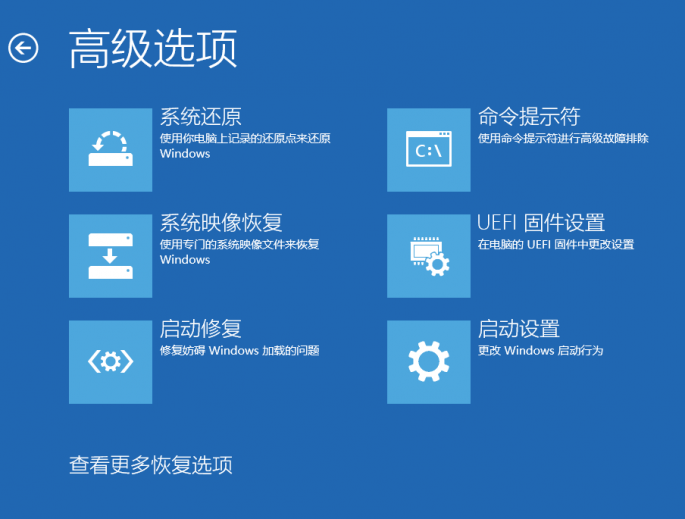
After opening the “Command Promptâ€, you will be prompted to enter the password and enter the password of the current Windows 10 login account (not PIN, account password).
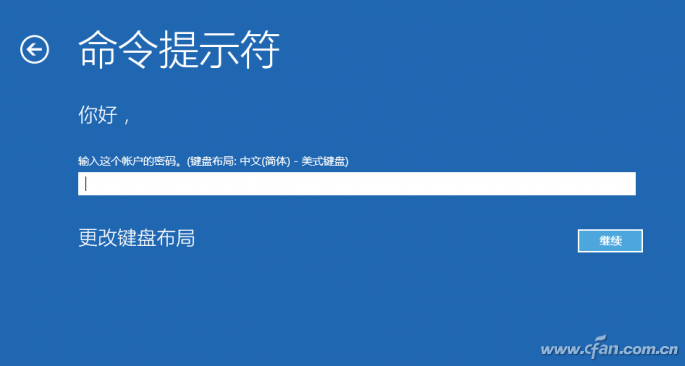
At the command prompt type "bcdedit" (without quotes, the same below), find the option named "resumeobject", and record the next long string of characters (that is, the GUID).
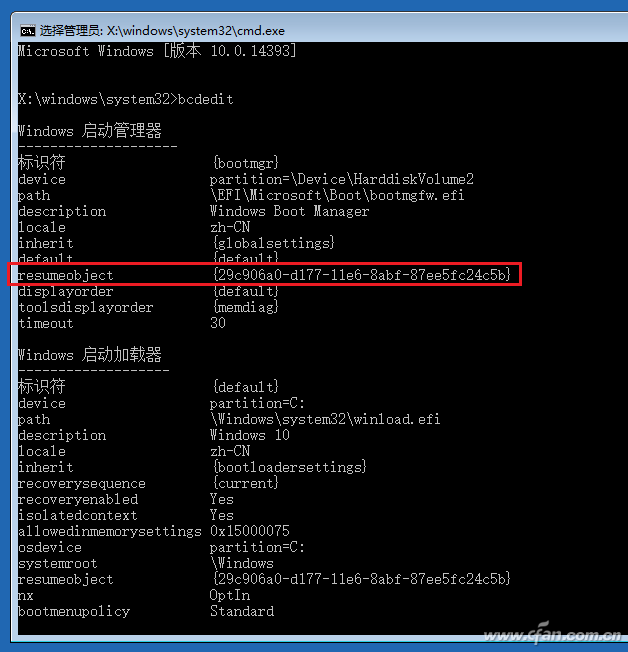
Then enter "bcdedit /set {GUID} recoveryenabled No" after the carriage return to run, the purpose is to disable Windows since the Kai repair function, where {GUID} is a long string of characters above the resumebajec option appears, can be directly copied, each computer GUID Not the same, so Xiao Bian is marked in this way!
Finally, just enter "sfc /scannow" to start system file scanning, verification and repair on the line, this process is a bit long, the computer is left aside to do something else!
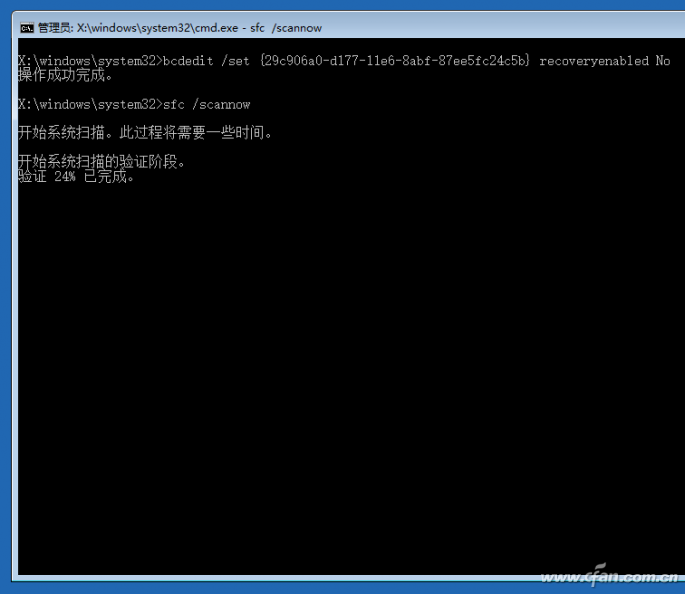
After all done, restart the computer and try patching with Windows Update. It's definitely perfect!